OnTeque is the best platform for Mobile Reviews, Laptop Reviews, Tips & Tricks for Android, Windows, Blogger, WordPress, Google AdSense, Google Analytics, SEO Optimization, Software, mac, iOS Apple, YouTube, Facebook, WhatsApp, Instagram, twitter, How To type tech Question solution. Follow OnTeque for latest update.
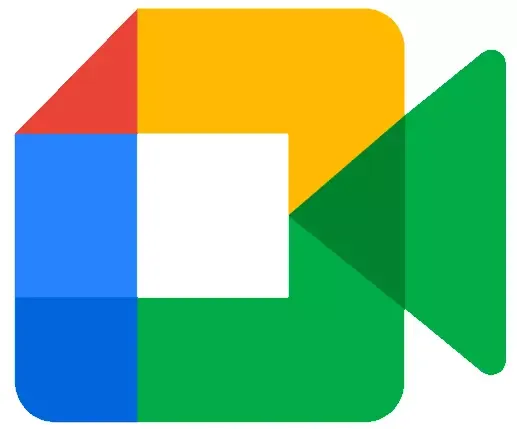
|
| Google Meet-The Best Alternative Of Zoom App By Google |
Contents
Here you are going to learn about google hangouts meet, google meeting scheduler, Chromebox for meetings, how to use google hangouts, hangouts on air, google hangouts download, google hangouts app, google meet app, google meet chat, how to use google meet, google chat, google talk.
Also com to know about hangouts meet, gmail chat, hangouts chat, asus chromebox for meetings, hangouts login ,hangouts download ,google hangouts extension, google meet vs hangout etc.
Google Meet Overview
Google Meet is the Google Product introduced during COVID-19 for video conferencing.
As many other video conferencing app like zoom which is a chinese app have issue with data leakage Google introduced their Google Meet as the best and secured app for video conferencing.
Key Features-Google Meet
- Join Up to 100 of participant in a single video conferencing.
- Live Caption enable and disable.
- Compatible in all devices.
- Adjust Audio quality and Video frame before joining the meeting.
- Adjustable screen and layout settings.
- Easily pin, mute, remove any participant.
- Caste your screen with other participant.
- Messaging option.
- Join Google Meet directly with email or any other Microsoft Office app.
How To Use Google Meet
- Open Chrome browser .Click on google apps menu on the right top corner.
- Scroll Down till you find the Meet app option. Now click on Meet app.
- Select what you want to do.
To Start A Meeting
- Click on Start a Meeting.
- Click on the three dots on the camera screen on bottom right corner to Customize your video ,audio and layout settings before joining the meeting.
- Now click On Join Now to get the shareable meeting id Or you can add people directly with their email id.
- To Caste Your Desktop screen for advance teaching click on present option on right middle .
To Join A Meeting
Just Copy and paste the meeting id or meeting code in meeting code option and then click join.