How to Remove Blogger ?m=1, Boost SEO of the blog 2022,How do I remove the date from Blogger URL?, How do I turn off mobile view on Blogger?, How do I remove blog title from Blogger post title?, How do I get rid of the search bar on Blogger?
Related Query: ?m=1 remove, how to remove date in blogger permalink, m=1, how to speed up blogger, best blogger template for adsense approval 2022, whatsapp plugin for blogger, schema in blogger, how to add mailchimp to blogger.
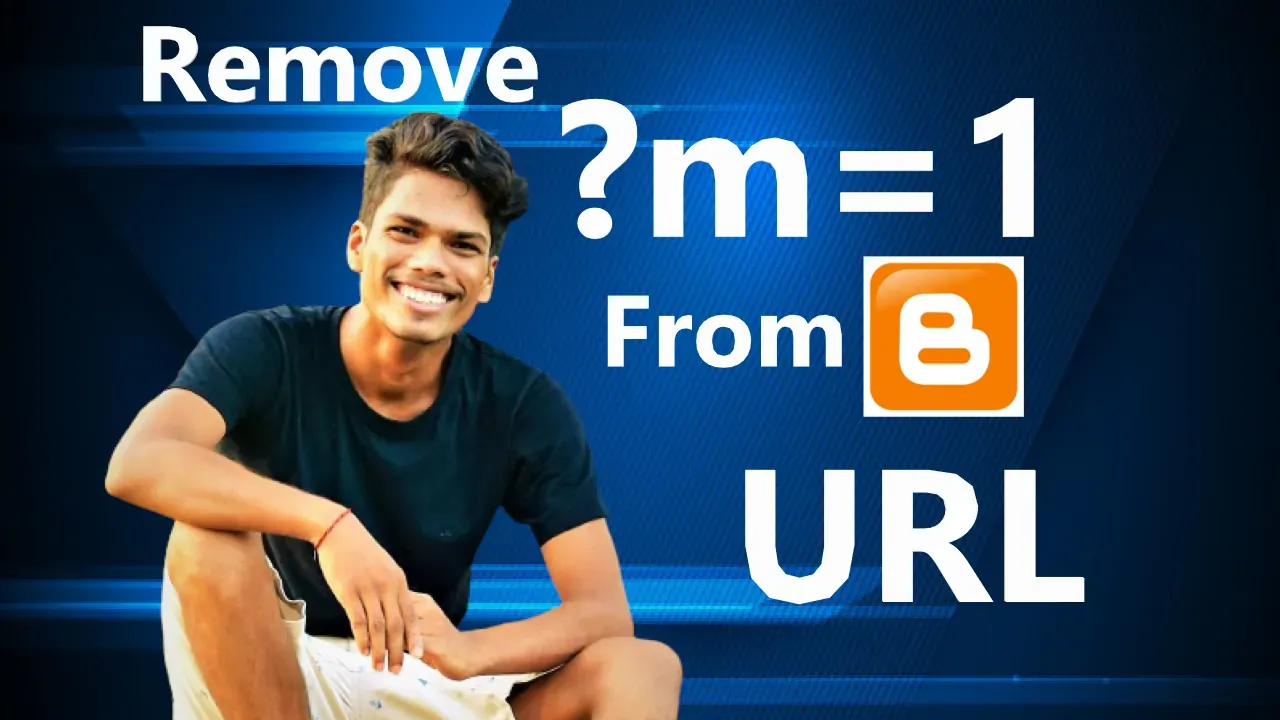 |
| How To Remove ?m=1 From Blogger URL In Mobile Device |
How do I remove the date from Blogger URL?
Click on the box next to the blog post date stamp. This removes the check mark, disabling the feature.
How do I turn off mobile view on Blogger?
Click the icon next to the "Customize" button. Then select "Mobile settings > Mobile > Custom > Save" like the example below: Note: If you would like your blog to look the same on both desktop computers and mobiles, you may wish to disable the mobile template.
How do I remove date from SERP?
Hence to completely remove the date from SERP, we request you to get in touch with your theme provider.
How To Remove ?m=1
To remove ?m=1 from blogger URL for mobile device, follow the following steps:
- Go to Blogger Dashboard.
- Click on Theme.
- Click on Drop Down Menu next to Customize.
- Click on Edit HTML.
- Copy the following code.<script>/*<![CDATA[*/ var uri = window.location.toString();if (uri.indexOf("?m=1","?m=1") > 0) {var clean_uri = uri.substring(0, uri.indexOf("?m=1"));window.history.replaceState({}, document.title, clean_uri); }; /*]]>*/</script>
- Paste the above code just below <head> or <head>
- Save the theme.