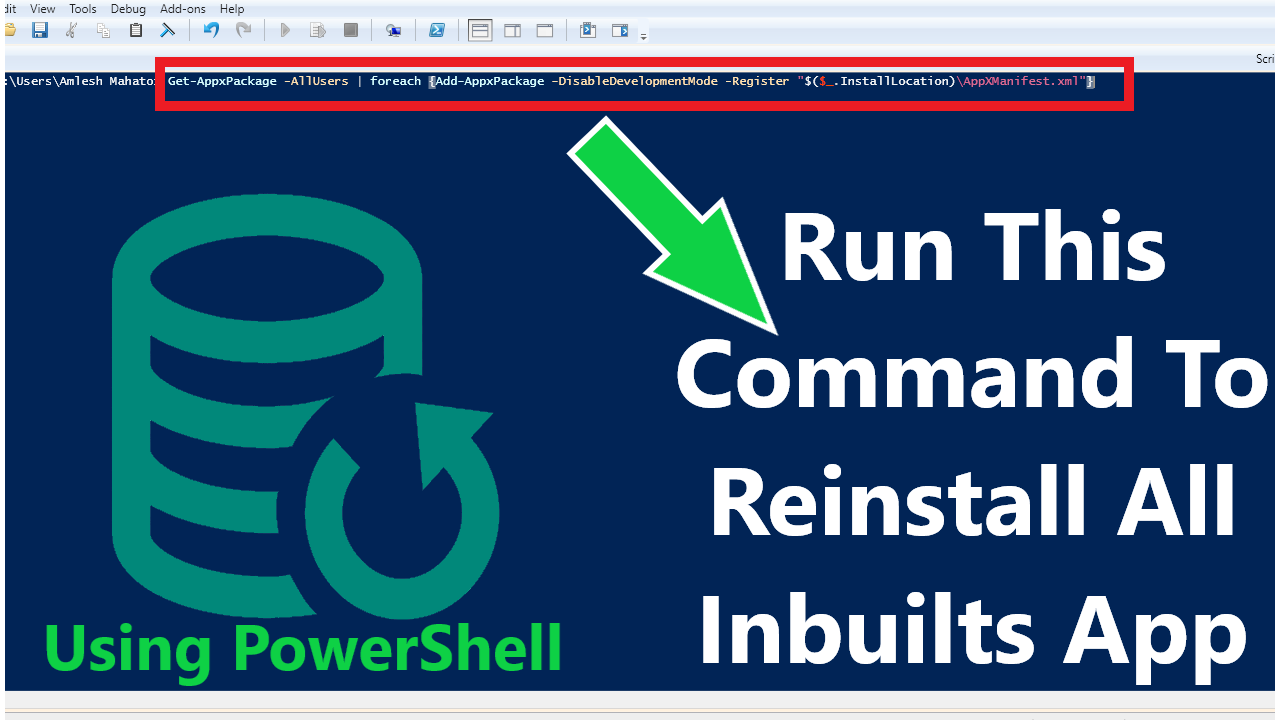OnTeque is the best platform for Mobile Reviews,
Laptop Reviews, Tips and Tricks about Android,
How to, windows, Software, mac, iOS Apple, YouTube, Facebook, WhatsApp,
Instagram, twitter, tech.
Content
Here you are going to learn
Does Windows 10 have built-in backup software?
How do I backup installed apps?
How do I backup installed programs on my computer?
How do I backup a preinstalled version of Windows 10?
Backup Inbuilt App Overview
OnTeque let you know about application backup software for windows 10, how to backup installed software in windows 7, how to backup a program for reinstallation, how to backup software in pc, system image backup windows 10, backup and restore, windows 10 backup and restore, backup and restore (windows 7 windows 10).
What is Backup Inbuilt App ?
Backup of Inbuilt App is process in which we restore all the preinstalled
or inbuilt app by using a single command in CMD or Windows PowerShell.
This single command reinstalls all the inbuilt apps of windows just in one
command by using Windows PowerShell.
How To Backup Inbuilt App
To Backup / Reinstall inbuilt / preinstalled app by
using CMD or Windows PowerShell In windows 10 And Windows 11 follow the
following steps:
Step 1: Run Windows PowerShell as Administrator.
Step 2: Copy the following Command.
Get-AppxPackage -AllUsers | foreach {Add-AppxPackage -DisableDevelopmentMode -Register "$($_.InstallLocation)\AppXManifest.xml"}
Step 3: Paste this command in Windows PowerShell and press Enter.
Step 4: Once the command start running it will automatically reinstalls all the inbuilt apps.
Step 5: Once task is completed restart your PC/ Laptop.